Under the Advanced Tax Planning feature there is a way you can model additional tax liabilities and credits that are not captured in other places in the structured income plan so that you can calculate future tax estimates as accurately as possible. This guide will walk you through using the Advanced Tax Planning features. This tool allows you to model additional tax liabilities and credits. By including these details, you can calculate future tax estimates as accurately as possible.
Below is a hypothetical example if a client sold an investment real estate property in year 3 that resulted in a long term capital gain of $475,000.
If you haven't followed the steps to ensure your accounts, incomes, and expenses are setup correctly for Advanced Tax Calculations, see articles:
- Tax Calculation Options: Adding Assets into a Structured Income Plan
- Tax Calculation Options: Adding Incomes and Expenses into a Structured Income Plan
To learn more about Advanced Tax Planning functions see articles:
- Understanding the Advance Tax Planning Page
- Capital Gains Not in Accounts
- Other Schedule 1 Income: a K1 Hypothetical Example
- Other Schedule 1 Income: An Employer Match 401(k) Hypothetical Example
- Income Adjustments
- Schedule A Override
- QBI Override
- Tax Credits
- Approx. State Tax
To learn more about forecasting effective tax rates see articles:
Step 1: Income Tax Column Year 3: Note the amounts that are in the income tax column for year 3.
Step 2: Edit: Click on the green Edit button underneath the Structured Income Planning Heading.
Step 3: Manage: Click on the green Manage button within the Income Tax column.
Step 4: Cap Gains Not in the Account: In year 3, type in $475,000. Enter a negative number to model a long-term capital loss.
Step 5: Save: Click on the green save button underneath the Manage Tax Heading.
Step 6: Structured Income Plan: SIPS will automatically take you to the Structured Income Planning page. Year 3 amounts have automatically updated.
To understand the calculation process, follow the steps below. You will create a scenario in the Cash Flow and Tax Advisor page that has all of the details SIPS uses to calculate taxes for that year.
Step 7: Manage: Click on the green Manage button within the Income Tax column.
Step 8: Dropdown Arrow: Click on the dropdown arrow and select 2027 (year3).
Step 9: Create Tax Scenario for Year: Click on the green Create Tax Scenario for Year button.
Step 10: Cash Flow and Tax Advisor: You will automatically be taken to the Cash Flow and Tax Advisor page, where the new tax scenario will appear on the right hand side of the screen.
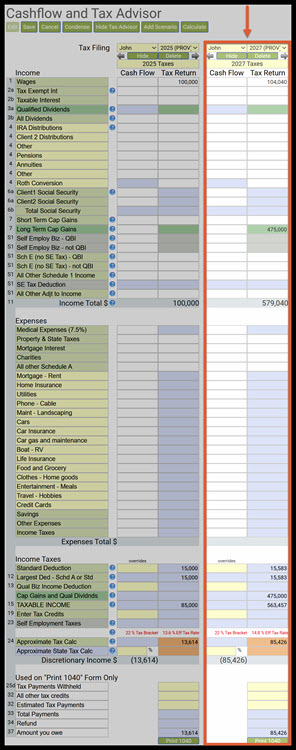
Step 11: Condense: Click on the green condense button underneath the Cashflow and Tax advisor Heading to condense the displayed data.
Step 12: Long Term Capital Gains: The amount of $475,000 will automatically populate on the tax return side.
Step 13: Effective Tax Rate: Note the effective tax rate. This rate will be automatically reflected in Year 3 of the structured income plan. The effective tax rate rounded for display purposes.
Step 14: Approximate Tax Calc: Note the Tax Return calculation. The dollar amount will identical to the one on the Structured Income Planning page.
Step 15: Save: Click on the green Save button underneath the Cash Flow and Tax Advisor heading.
Step 16: Structured Income Planning: Click on the Structured Income Planning heading underneath the Clients name.
Step 17: Structured Inome Planning Page: You will automatically be taken back to the Structured Income Planning Page. The effective and approximate tax rates should automatically be changed to the amounts that were configured on the Cash Flow and Tax Advisor page.  If you feel you need more support or would like to set up demo time with one of our representatives, please contact us at: +1-888-449-6917 or support@planscout.com.
If you feel you need more support or would like to set up demo time with one of our representatives, please contact us at: +1-888-449-6917 or support@planscout.com.